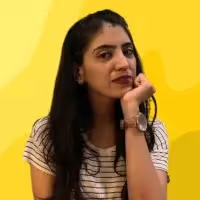Experiencing the "bad value for restricted picklist field" error in Salesforce can be incredibly frustrating. If you’ve run into this error, you’re certainly not alone.
Imagine you're importing 5,000 critical leads for your sales team's end-of-quarter push, and at record 1,247, everything crashes and a "bad value for restricted picklist field” error appears. Your data migration halts, your VP of Sales demands updates, and you're left facing an error message that appears incomprehensible.
This error typically occurs during Data Loader imports, API integrations with marketing automation platforms, or when Flow automations attempt to update records with values absent from your picklist options. External systems pushing lead sources, opportunity stages, or account types into Salesforce often trigger these issues.
The upside is that this error represents Salesforce protecting your data integrity by rejecting values that don't match your predefined standards. And once you pinpoint the source, it's fixable.
Time matters here. Failed imports disrupt sales cycles, broken integrations frustrate users, and bad data ripples across your org. This guide provides both immediate solutions and prevention strategies to maintain Salesforce functionality and avoid the dreaded picklist error.
What Does "Bad Value for Restricted Picklist Field" Mean?
In Salesforce, a restricted picklist only accepts values from a predefined list. When the "Restrict picklist to the values defined in the value set" box is checked, Salesforce enforces strict validation rules.
If a record includes a value that's not on that list, even due to a small typo or formatting issue, the system throws a "bad value for restricted picklist field" error.
To review or update the picklist configuration, go to: Setup → Object Manager → [Object] → Fields & Relationships → [Field] → Edit. There, you'll see the full list of valid picklist values and restriction status.
A common point of confusion is record types. A value might work for one record type but be restricted for another, meaning the same value could pass or fail depending on context. When troubleshooting, check both the field's general setup and the specific record type active when the error occurred.
Common Causes of the "Bad Value for Restricted Picklist Field" Error
This restricted selection error typically stems from one of five scenarios. Each presents distinct patterns that help identify the exact issue.
1. Value Not on The Approved List
Using values not on the approved list represents the most straightforward cause. Your data contains options not defined in the field's value set.
Go to: Setup → Object Manager → [Object] → Fields & Relationships → [Field] → Edit and compare the Values section against your import data. Any mismatches will result in the “bad value for restricted picklist field” error.
2. Case Sensitivity Issues
Case sensitivity mismatches create problems because the values appear correct at first glance. But Salesforce treats "New" and "new" as completely different values, so even minor capitalization differences trigger the error. This issue can arise from files and API payloads that don’t have exact formatting or spacing around each value.
3. Record Type restrictions
Record type restrictions introduce complexity since options that function perfectly for one record type may be unavailable for another. For example, a custom picklist value available under the “Enterprise Customer” record type might not exist for “SMB Customer,” causing validation errors during bulk updates or archiving.
Go to: Setup → Object Manager → [Object] → Record Types → [Record Type] → Edit to see which options are enabled for your specific record type. This becomes particularly important when processing bulk data across multiple record types.
4. Dependent Picklist Conflicts
Dependent field misconfigurations occur when your dependent field values don't align with their controlling field settings. For example, if "Product Line" is the controlling field and "Model" is the dependent field, selecting "Software" as the product line but trying to assign a hardware-specific model like "X300 Router" will result in errors because that value isn't mapped to the selected category.
Go to the dependent field's setup page to review the dependency matrix and verify that your controlling field values support the dependent values you're attempting to use.
5 Steps to Fix "Bad Value for Restricted Picklist Field" Errors
Fixing the "bad value for restricted picklist field" error starts with finding the field that's causing the problem, then working through possible causes.
The exact steps may vary depending on where the error occurs, such as in the Salesforce UI, Data Loader, or an API integration, but the overall process remains the same. The goal is to clear the error and fix the root cause so it doesn't happen again.
1. Find the Problem Field
Start by identifying which field causes the issue. The error source may vary depending on the process: it could come from a data import, an API integration, or even a user-triggered automation like a flow or workflow rule.
- Salesforce UI: Error messages typically display the field label with the invalid value.
- Data Loader: Review the error log file after a failed import. It lists the records that failed and the fields with invalid values, using the API name rather than the field label.
- API Responses: Check the response payload for field-specific error details. Errors will reference the API name instead of the user-friendly label.
- Code Errors: Use the Developer Console and analyze debug logs. Look for lines containing "FIELD_CUSTOM_VALIDATION_EXCEPTION" or similar validation errors to trace the error source field.
2. Check Allowed Values in the Picklist
After locating the problematic field, verify the allowed values.
Go to: Setup → Object Manager → [Object Name] → Fields & Relationships, then click on the field name from step one.
On the field definition page, scroll to the Values section to view all approved options.
Pay close attention to the "Restrict picklist to the values defined in the value set" checkbox. If checked, Salesforce strictly enforces these predefined values and rejects anything not listed.
Compare your import file or API payload against this approved list, checking for exact matches including capitalization and spacing.
You can also extract the complete list of valid values using a SOQL query in the Developer Console or Data Loader, which is helpful when sharing requirements with external teams. Keep in mind that some values might be inactive—these won't appear in new record forms but might still exist in legacy systems attempting to sync data.
If you discover values that should be valid but aren't listed, add them to the field definition before continuing with your data operation.
3. Confirm Record Type Configuration
Record types can complicate troubleshooting by making certain values available only in specific contexts.
To find what values are allowed for your object, go to: Setup → Object Manager → [Object Name] → Record Types.
Select the record type assigned to the records causing errors.
In the record type configuration, scroll to the Picklist Values section and find your problematic field. Here you'll see which values are available for this specific record type. A value might exist in the global definition but not be available for the record type you're using.
To determine which record type is assigned to your failing records, check the Record Type field in your import data or API payload. If no record type is specified, Salesforce uses the default record type for the user performing the operation.
If the required value isn't available for the current record type, you have two options:
- Update the record type to include the missing value.
- Adjust your data to use a record type that already supports the value.
When updating assignments, consider how this change might affect other users and processes.
4. Validate Controlling Fields for Dependent Picklists
Dependent dropdown fields add complexity because the available values in one field depend on what's selected in another controlling field.
First, check if your problematic field is configured as a dependent option. To view its field definition, go to: Setup → Object Manager → [Object Name] → Fields & Relationships → [Field Name].
If it's a dependent field, identify the controlling field and examine the dependency matrix. This shows which dependent values are available for each controlling field value. Both fields must have compatible values in the same transaction.
Next, review your import data or API payload to confirm the controlling field value is set correctly before the dependent field. In some integration scenarios, you might need to restructure your loading process to set the controlling field first, then update the dependent field separately.
When troubleshooting dependent field issues, monitor the order of field updates in your code or import process. Salesforce won't validate the dependent field unless the controlling field already contains an accepted value.
5. Fix Issues in API or External Tools
Once you've identified the root cause, fix the source of the invalid data.
For API integrations, update your payloads to use only the valid values confirmed in previous steps. This might require modifying your integration code to map external system values to Salesforce-approved options.
In Data Loader, create a mapping configuration that translates your source values to valid Salesforce options. Most ETL tools offer similar value transformation capabilities. In more complex scenarios, consider using middleware that can dynamically retrieve current values using the Salesforce Metadata API and perform real-time value translation.
Consider adding error handling in your integration code to take care of failed validations. This could involve logging problematic values for review or implementing fallback logic that uses default values when specific options aren't available.
Before pushing any fixes to production, test your changes thoroughly in a sandbox using representative data. This is especially important when dealing with dependent configurations or record type restrictions, where interactions between fields can be complex and difficult to predict.
How to Prevent This Error Going Forward
Preventing "bad value for restricted picklist field" errors requires a proactive approach combining regular maintenance, targeted validation, and coordinated change management. Getting ahead of this issue improves data quality, reduces integration failures, and saves hours of troubleshooting during imports or automation runs.
1. Audit and Maintain Picklist Values Regularly
Run SOQL queries to identify unused values by checking which options haven't appeared in recent records. For example:
SELECT FieldName__c, COUNT(Id) FROM Object__c GROUP BY FieldName__c
This reveals usage patterns across your data. Create reports showing value frequency to identify consolidation opportunities. When removing outdated values, update existing records first, then deactivate rather than delete to preserve history. Establish quarterly reviews to examine each critical field for consistency and business alignment.
2. Add Validation Rules and Smarter Flow Logic
Build validation rules and Flow screens that catch invalid inputs before they cause errors.
Create validation rules using ISPICKVAL() or INCLUDES() functions to verify values remain active and appropriate. For example, NOT(ISPICKVAL(Status__c, "Draft", "In Progress", "Complete")) blocks any status outside your approved workflow.
For dependent fields, write rules that check the controlling values match the expected dependent options. Design Flow screens with dynamic choices that automatically filter available options based on other selections, eliminating confusion.
3. Use Structured Change Management for Integrations
Document all dependencies in your integration specifications and require team approval before modifying shared field values.
Build automated notifications when values change, and always test modifications in the sandbox with representative data before production deployment. This coordination prevents the downstream breakage that necessitates emergency fixes.
How Flosum Helps You Avoid "Bad Value for Restricted Picklist Field" Errors
Flosum's change management platform addresses picklist field errors at their source by giving you full visibility, control, and recovery options across every stage of the change lifecycle.
Comprehensive Tracking and Validation
Flosum monitors every modification across your Salesforce environments, creating an audit trail that shows exactly when values were added, removed, or restricted. When a deployment introduces conflicting configurations, you can trace the change back to its source and understand the impact across your entire org ecosystem.
Pre-Deployment Validation
The deployment pipeline validation catches inconsistencies before they reach production. Flosum compares field definitions between source and target environments, flagging potential conflicts where restricted values might cause data imports or integrations to fail. This pre-deployment validation prevents the "bad value for restricted picklist field" error from occurring initially.
Granular Metadata Backups with Composite Backup
Flosum's Composite Backup technology captures complete field definitions, including value sets, restrictions, and record type assignments at the metadata level. When errors corrupt your data or disrupt critical processes, you can restore specific field configurations to any point in time without rolling back entire objects or performing full org restores. This granular recovery capability means fixing a misconfigured field takes minutes instead of hours.
End-to-End Audit Logging
Flosum connects picklist changes to deployment activities, user actions, and external integrations. When tracking down the root cause of recurring errors, these logs show the complete change history:
- Which deployment modified a picklist restriction
- When values were deactivated or removed
- How record type assignments were altered
This visibility transforms troubleshooting from guesswork into systematic problem resolution. It ensures your teams have the context they need to resolve issues quickly and prevent them from resurfacing.
Make Picklist Errors a Thing of the Past
The "bad value for restricted picklist field" error may appear daunting initially, but you now possess a systematic approach to solve it. Whether the issue stems from case sensitivity mismatches, record type restrictions, or integration problems, the five-step troubleshooting process identifies and fixes the root cause.
Keep in mind that preventing these errors is as important as fixing them. Regular audits, validation rules, and synchronized integrations will save countless hours of troubleshooting. When combined with Flosum's capabilities, such as audit trails, metadata-aware deployments, and Composite Backup, you create a strong defense against data quality issues.
Reliable field management keeps your data clean, helps users work without interruptions, and makes sure your reports reflect what's actually happening across the business. Talk to our team about how Flosum simplifies Salesforce data management and helps maintain field integrity across your entire ecosystem.
Thank you for subscribing