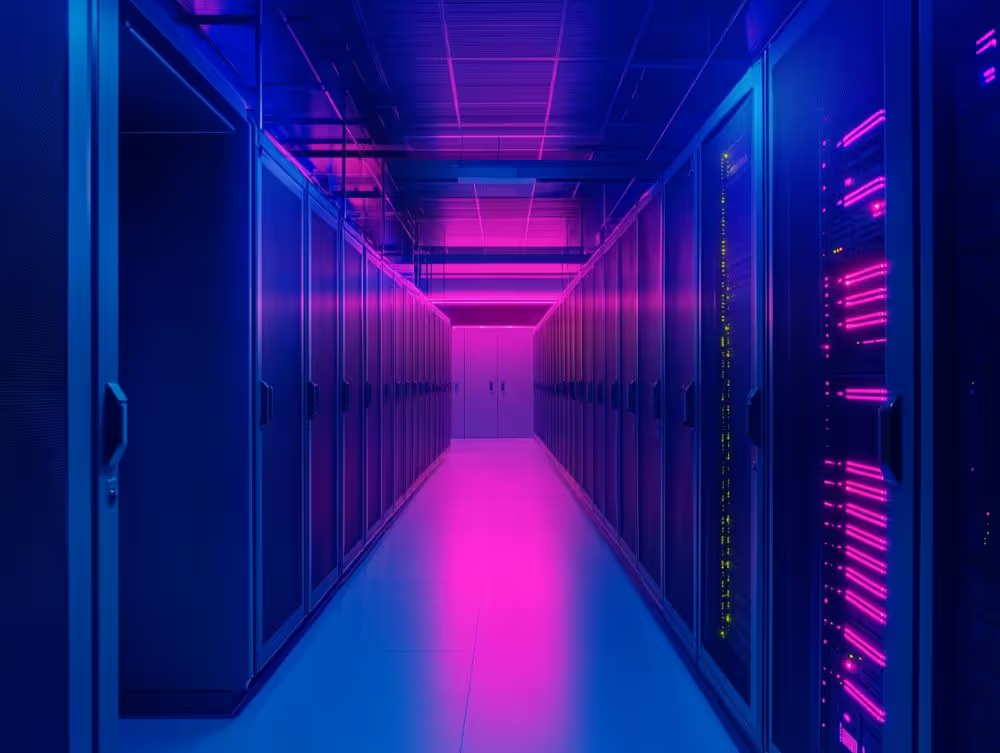Salesforce does a lot of things well, but storage can be a creeping problem. At first, there’s plenty of room. But with more leads and files, you get error messages, performance slows down, and Salesforce storage costs start stacking up without warning.
It’s not just the extra fees. It’s the way those limits interfere with day-to-day work. You can’t create records. Imports fail. Teams lose momentum. And the worst part? You often don’t see it coming until something breaks.
That’s why it helps to develop a plan to optimize your Salesforce storage costs.
What Are the Types and Limits of Salesforce Storage?
Different types of storage have their respective limits, impacting your Salesforce storage costs. Salesforce divides storage into three categories:
Data Storage
Data storage encompasses structured records like Leads, Cases, Opportunities, and custom objects. These are the core elements of your Salesforce database, containing fields and relationships that power your business processes.
File Storage
File storage includes Attachments, Documents, and Chatter files. This category covers all binary files associated with your records, such as PDFs, images, and other documents you upload to Salesforce.
Big Objects
Big Objects are a specialized custom object type designed for storing and managing massive volumes of data. They're ideal for historical tracking, logs, or other scenarios where you need to retain large amounts of data that don't require frequent updates.
Many administrators mistakenly lump data and file storage together, which can lead to confusion when addressing storage issues and estimating Salesforce storage costs.
Storage limits vary by Salesforce edition according to Salesforce's official documentation:
- Essentials: 10 GB for data, 1 GB for files
- Professional: 10 GB for data, 10 GB for files
- Enterprise: 10 GB for data, 10 GB for files
- Unlimited: 10 GB for data, 10 GB for files
- Performance: 10 GB for data, 10 GB for files
These base allocations are supplemented by per-user storage:
- Data Storage: An additional 20 MB per user license
- File Storage: An additional 2 GB per user license
For example, an Enterprise org with 50 users would have:
- Data Storage: 10 GB + (50 × 20 MB) = 11 GB
- File Storage: 10 GB + (50 × 2 GB) = 110 GB
The Real Cost of Going Over Your Salesforce Storage Limits
Exceeding your Salesforce storage limits creates immediate financial impact. Additional data storage costs approximately $125 per month for just 500MB, while file storage runs around $5 per month per GB according to Salesforce's pricing structure. Hidden costs, such as those associated with API usage and limits, can also impact your budget.
These direct fees are just the tip of the iceberg when it comes to Salesforce storage costs. Here’s what else you might face if you’re not careful:
- Degraded performance: As your storage fills up, you’ll probably notice Salesforce running much slower.
- Failed operations: When you hit your limit, data imports, updates, or integrations can suddenly stop working. These failures can quickly throw a wrench into your business operations.
- Blocked record creation: In the worst-case scenario, Salesforce will actually block you from creating new records. That means your sales team can’t log new opportunities, and your support staff can’t create cases, directly impacting your bottom line.
The most concerning aspect is that Salesforce doesn't automatically provide warnings about approaching storage limits. Organizations typically discover they've exceeded their allocation when problems already exist, resulting in unexpected bills and urgent data cleanup efforts.
4 Proven Strategies to Reduce Salesforce Storage Costs
Here are four strategies to reduce your Salesforce storage costs without compromising data integrity or accessibility:
1. Clean Up Redundant and Obsolete Data
One of the most straightforward ways to reduce Salesforce storage costs is by cleaning up unnecessary data. Start by using Salesforce’s Duplicate Management tools. They make it easy to spot and merge redundant records. Next, run reports to surface inactive leads, expired campaigns, or any old test data you no longer need.
Once you know what’s taking up space, set up automated cleanups with Salesforce Flow or scheduled Apex jobs so obsolete data doesn’t pile up again. These small, regular actions will save you a lot of storage headaches down the line.
2. Archive Unused Data Outside Salesforce
Archiving older, less frequently accessed records externally can reduce your Salesforce storage usage and cost.
Data archiving strategies can help you pinpoint records you rarely access but still need to keep around, maybe for compliance reasons or to have a historical record.
For these, consider using archiving solutions such as Flosum Backup and Archive. It gives you point-in-time recovery and keeps a full audit trail, making it easy to track what’s been archived and when. Plus, Flosum’s Composite Backup technology is smart about storage, capturing only new, changed, or deleted data, so your archives don’t end up bloated with unnecessary information.
3. Offload and Optimize File Storage
File storage often consumes a significant portion of your Salesforce storage and contributes to increased Salesforce storage costs. Start by moving attachments and documents over to external storage platforms such as SharePoint, AWS S3, or Google Drive.
Next, whenever you’re uploading PDFs or images, compress them first. Smaller files mean less storage used and faster downloads later. Finally, put Salesforce validation rules in place to keep users from uploading too large files. With just a few tweaks like these, you’ll see a noticeable drop in your storage usage and costs.
4. Use Big Objects for Historical or High-Volume Tables
Big Objects in Salesforce are ideal for storing and managing massive amounts of data without impacting your standard storage limits and escalating Salesforce storage costs.
You might want to use Big Objects for a few common scenarios. For example, they're great for storing system logs, streams of IoT data, old customer interactions that you don’t need to update, or even long-term audit trails for compliance. Moving this high-volume or historical data into Big Objects frees up space in your main Salesforce storage.
Big Objects are particularly useful for data that doesn't require frequent updates but needs to be accessible for reporting or compliance purposes. For instance, you could migrate closed cases older than two years to a Big Object.
When implementing Big Objects, consider:
- Data access patterns: Ensure that the data you're moving to Big Objects doesn't need to be frequently updated or queried in real-time.
- Reporting needs: While Big Objects can handle massive amounts of data, they have some limitations regarding reporting and real-time querying.
- Data migration strategy: Plan carefully how to move existing data to Big Objects and update your processes to utilize them going forward.
How to Monitor and Control Storage Usage Proactively
Preventing storage issues requires consistent monitoring and defined responsibilities.
Generate "Storage Usage" reports monthly. Navigate to Setup > System Overview > Storage Usage to view current allocation and usage. This breakdown displays data storage and file storage consumption across your organization. Make this a monthly practice to identify trends before they become issues.
For more detailed analysis, create custom dashboards using the Storage Usage report type. Develop charts showing data growth for specific objects or record types. This helps identify storage-intensive areas.
Since Salesforce lacks built-in alerts for approaching storage limits, create your own notification system. Use Process Builder or Flow to establish alerts when storage reaches 80% of your allocation.
Storage management requires team coordination. Distribute responsibilities between Salesforce administrators and IT operations teams. Administrators should manage data cleanup, archiving, usage monitoring, and API request limit strategies, while IT operations can focus on external storage solutions and big data implementations.
Plan monthly storage review meetings to analyze reports, examine trends, and discuss approaching thresholds. Assign team members to oversee specific aspects like deduplication, file optimization, or archiving.
Should You Use Third-Party Storage or Archiving Tools?
As your Salesforce data continues to grow, third-party tools often become financially advantageous, particularly when additional Salesforce storage costs more than specialized solutions.
Flosum's secure archiving and rollback capabilities, including automated data backup, are excellent for long-term storage optimization. Built natively on Salesforce, Flosum integrates directly while providing enhanced security that other third-party options cannot match.
When evaluating third-party storage or archiving tools, prioritize:
- Granular restore capabilities: The ability to recover specific data points without restoring entire datasets.
- Tamper-proof encrypted storage: Protection from unauthorized access for archived data.
- Flexible deployment options: Solutions that support on-premises, cloud, or hybrid deployments based on organizational needs.
Flosum excels in these areas while providing critical compliance features essential for regulated industries. These features include:
- BYOK (Bring Your Own Key) encryption
- Role-Based Access Control (RBAC)
- Comprehensive audit logs
- Support for regulatory frameworks like FedRAMP, GDPR, and HIPAA
Get Ahead of Salesforce Storage Costs Before They Become a Problem
Think of Salesforce storage costs like car maintenance—a little attention now saves you from expensive surprises down the road. Tidy up old records, archive what you don’t use, move bulky files, and use Big Objects to keep your storage footprint and costs down.
Even a few hours each month can prevent budget headaches and slowdowns later.
Start today. Whether you stick with Salesforce’s built-in tools or try a third-party solution, the goal is to prevent storage issues before they start. Your business will thank you for not letting storage become an afterthought.
Thank you for subscribing