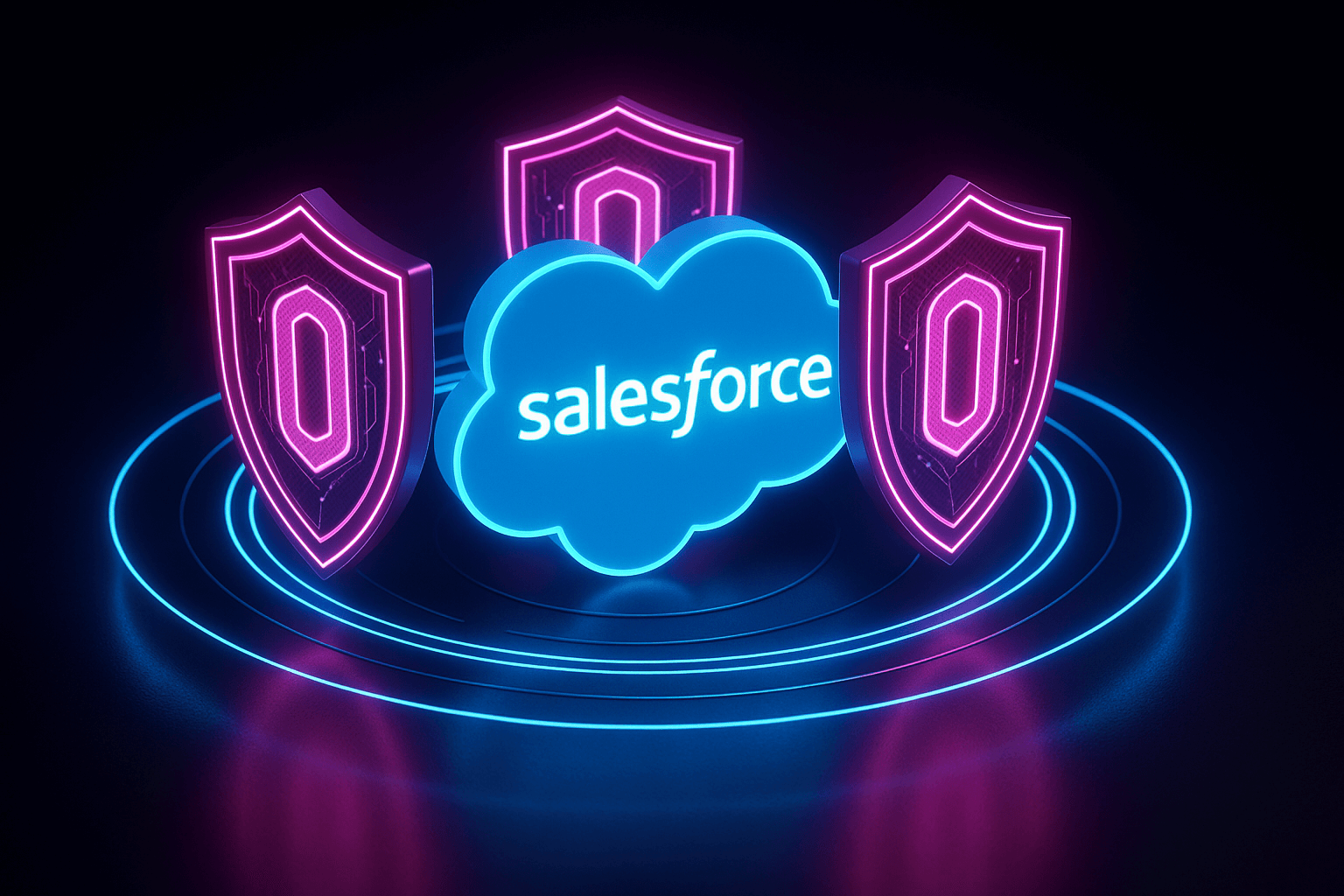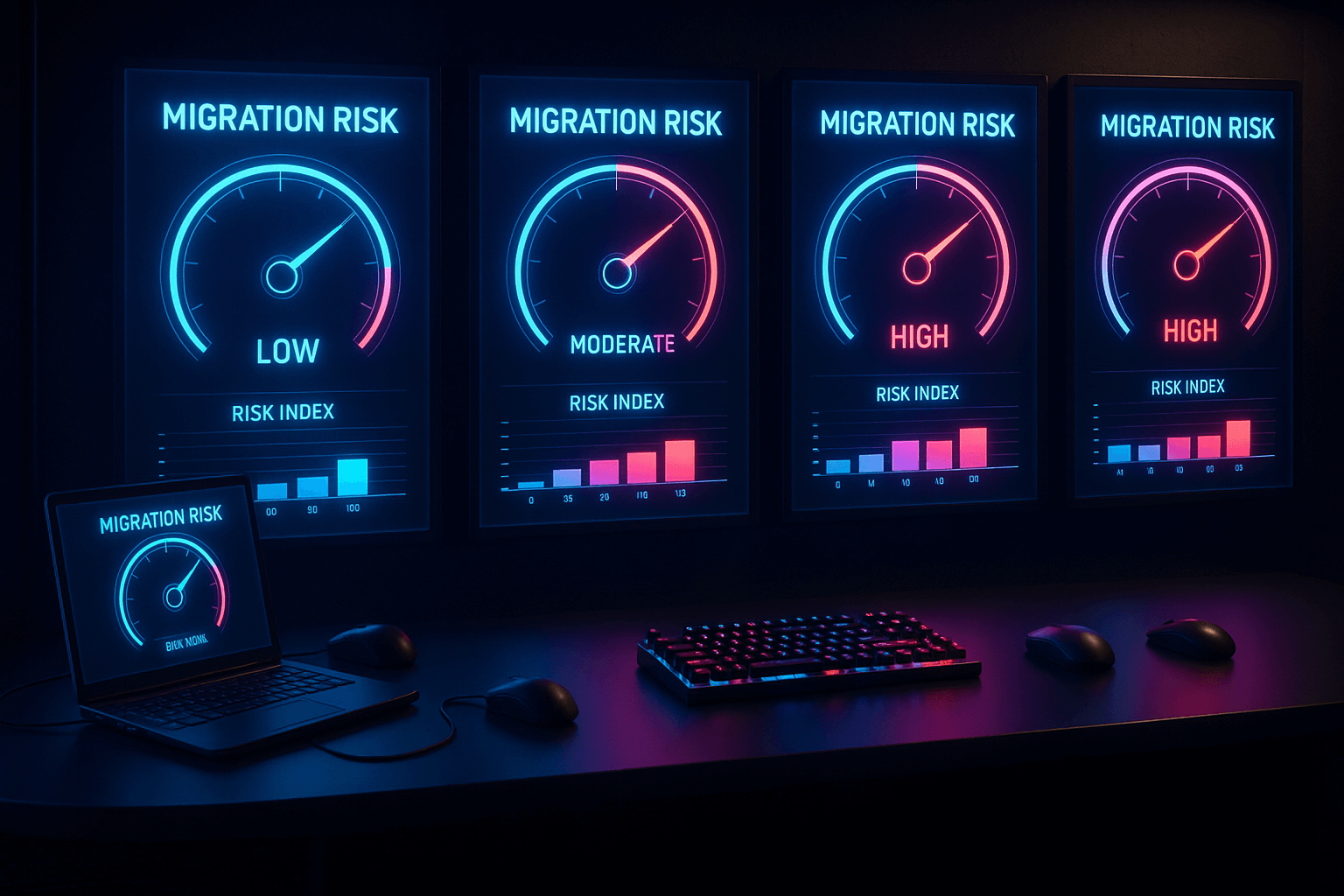Salesforce offers basic protections for recently deleted data, but many teams misunderstand the scope and limitations of those features. The Recycle Bin provides short-term recovery, not long-term durability. Without a clear backup strategy, organizations risk permanent data loss, failed audits, and compliance violations.
This guide explains how the Recycle Bin works, its limitations, and when your Salesforce environment may require more than built-in tools can offer.
Understanding Salesforce Recycle Bin Fundamentals
Salesforce’s Recycle Bin is not a true backup system; it’s a temporary holding zone for recently deleted records. Designed for short-term operational recovery, it cannot preserve data indefinitely or protect against deeper losses. Understanding how it functions helps teams set realistic expectations and avoid unintentional data loss.
Key mechanics:
- When records are deleted, they enter a soft-delete state and move into the Recycle Bin. They stay recoverable for 15 days in Lightning Experience, and up to 30 days in Classic if extended retention is enabled.
- After the retention period—or when storage capacity is exceeded—Salesforce performs a hard delete, permanently removing the record.
- The Recycle Bin can only hold up to 25x your org's data storage allocation. For example, an org with 2 GB of storage can retain about 50,000 deleted records before older entries are purged.
There are no alerts when the Recycle Bin reaches its limit, and purges happen silently. Many teams assume deleted data is still recoverable, only to discover it's been removed with no warning or visibility.
Configuration Options and Limitations
Salesforce offers limited customization for Recycle Bin behavior, and only in the Classic interface. There are no options to configure retention periods or capacity thresholds in Lightning Experience, leaving most admins with no control over the deletion lifecycle.
Lightning Experience limitations:
- The 15-day retention period is fixed.
- There are no user-configurable settings to extend or shorten this window.
- Deleted records are subject to the same storage constraints as Classic, but the interface does not surface retention-related warnings.
Classic Experience configuration:
- Classic allows admins to extend retention to 30 days.
- To enable this, the user must:
- Have System Administrator profile or equivalent permissions
- Hold the ModifyAllData permission
- Access the Classic interface, which remains necessary for certain backend configurations
Configuration steps:
- Switch to Salesforce Classic.
- Go to Setup > User Interface.
- Scroll to the Miscellaneous section and check Enable Extended Recycle Bin Retention.
- Save the setting and verify it remains active.
This extended window applies only to newly deleted records and takes effect immediately. It’s a helpful stopgap, but still not a substitute for formal backup practices.
Recovery and Restoration Methods
Recovering deleted records within the retention window is possible, but not always straightforward. The method depends on your interface, your data volume, and the complexity of your object relationships. Salesforce provides three core approaches: Lightning UI, Classic UI, and programmatic recovery.
Lightning Experience Recovery
Lightning offers a streamlined but limited Recycle Bin interface. It’s user-friendly for small, recent deletions but lacks context about relationships or restoration constraints. Bulk recoveries often timeout, and the UI gives minimal error feedback, forcing admins to troubleshoot failures manually.
- Access the Recycle Bin via the App Launcher.
- Use filtering and search to locate records.
- Select records and click Restore to return them to their original state.
This method works best for individual records or low-volume recovery tasks.
Classic Recovery
The Classic interface offers more control and visibility. It includes both My Recycle Bin and All Recycle Bin, allowing admins to view deletions across the org—critical for understanding larger patterns or cleanup mistakes. It also offers better messaging during restoration, helping resolve relationship issues more quickly.
- Navigate to Recycle Bin from the app menu.
- Use the All Recycle Bin view for broader access (admin only).
- Select records and click Undelete.
This approach is more reliable for bulk or complex recoveries where object dependencies matter.
Programmatic Recovery
For large-scale deletions or compliance-driven restorations, code-based recovery offers unmatched control. Using SOQL and Apex, admins can query deleted records, manage object relationships, and wrap operations in error-handling logic for traceable execution.
List<Opportunity> deletedOpps = [
SELECT Id, Name, AccountId
FROM Opportunity
WHERE IsDeleted = TRUE
AND LastModifiedDate = LAST_N_DAYS:7
ALL ROWS
];
Database.undelete(deletedOpps);
This method is essential when recovering dependent records (e.g., restoring parent records first), validating lookups, or documenting activity for audits.
Assessing Retention Adequacy for Your Organization
Not every organization needs a third-party backup solution. But it’s critical to assess whether your current retention setup matches your operational, legal, and compliance requirements. What works for one org may be dangerously inadequate for another.
Sufficient Scenarios
In some environments, Salesforce’s native Recycle Bin retention may provide enough coverage—especially when data loss risk is low and recovery needs are short-term. These scenarios tend to involve smaller teams, limited regulatory exposure, and well-understood data flows.
- Short-term operational recovery is your main concern (e.g., accidental deletions fixed within a week).
- You operate in a low-compliance environment without regulatory retention mandates.
- You have predictable data deletion patterns, and users are trained to act quickly if something is lost.
If your data volume is small and your risk profile is low, native tools may meet your needs, at least for now.
Insufficient Scenarios
More complex or regulated environments usually find Salesforce’s default retention inadequate. In these cases, the Recycle Bin becomes a temporary patch, not a sustainable data protection strategy.
- You’re subject to compliance requirements (SOX, HIPAA, GDPR) that require long-term record retention.
- You need to respond to legal discovery requests, often involving data deleted months earlier.
- Your audit process depends on access to historical configurations or metadata no longer in Salesforce.
- You’re managing large-scale migrations, where deleted data may need to be recovered weeks later to validate integrity or roll back changes.
In these cases, relying on native retention puts your org at real risk of data loss, noncompliance, or failed audits.
Enterprise Backup Strategy Beyond Native Retention
If your retention needs go beyond 15 or 30 days, or if metadata, auditability, and rollback are critical, you need a real backup strategy. That means more than weekly data exports or relying on SOQL queries. It means consistent, structured, and verifiable backups tailored to how Salesforce stores and uses data.
What enterprise backup should provide:
- Extended retention aligned with regulatory and operational timelines
- Granular restore capabilities that preserve relationships and metadata
- Metadata and config backups for restoring validation rules, triggers, flows, etc.
- Immutable audit trails that prove every backup and restore event
- Automated snapshots to eliminate manual errors or gaps in coverage
Native Salesforce tools don’t meet these requirements. They’re helpful in limited cases, but they weren’t built for this level of responsibility.
How Flosum Supports Enterprise Data Protection
Flosum Backup and Archive is designed for Salesforce environments that need more than basic record recovery. While not hosted entirely within the Salesforce platform, it is purpose-built to align with Salesforce’s architecture, metadata model, and operational workflows.
Flosum supports automated daily backups, record- and object-level restore operations, and long-term retention policies, all with audit-ready logging. Unlike generic backup tools that sync externally or require complex middleware, Flosum offers tight integration without pulling sensitive data into uncontrolled systems.
For teams in regulated industries, or anyone responsible for safeguarding Salesforce as a mission-critical system, Flosum helps fill the gap between what Salesforce offers and what enterprise governance demands. Explore Flosum Backup and Archive for better data protection.
Thank you for subscribing