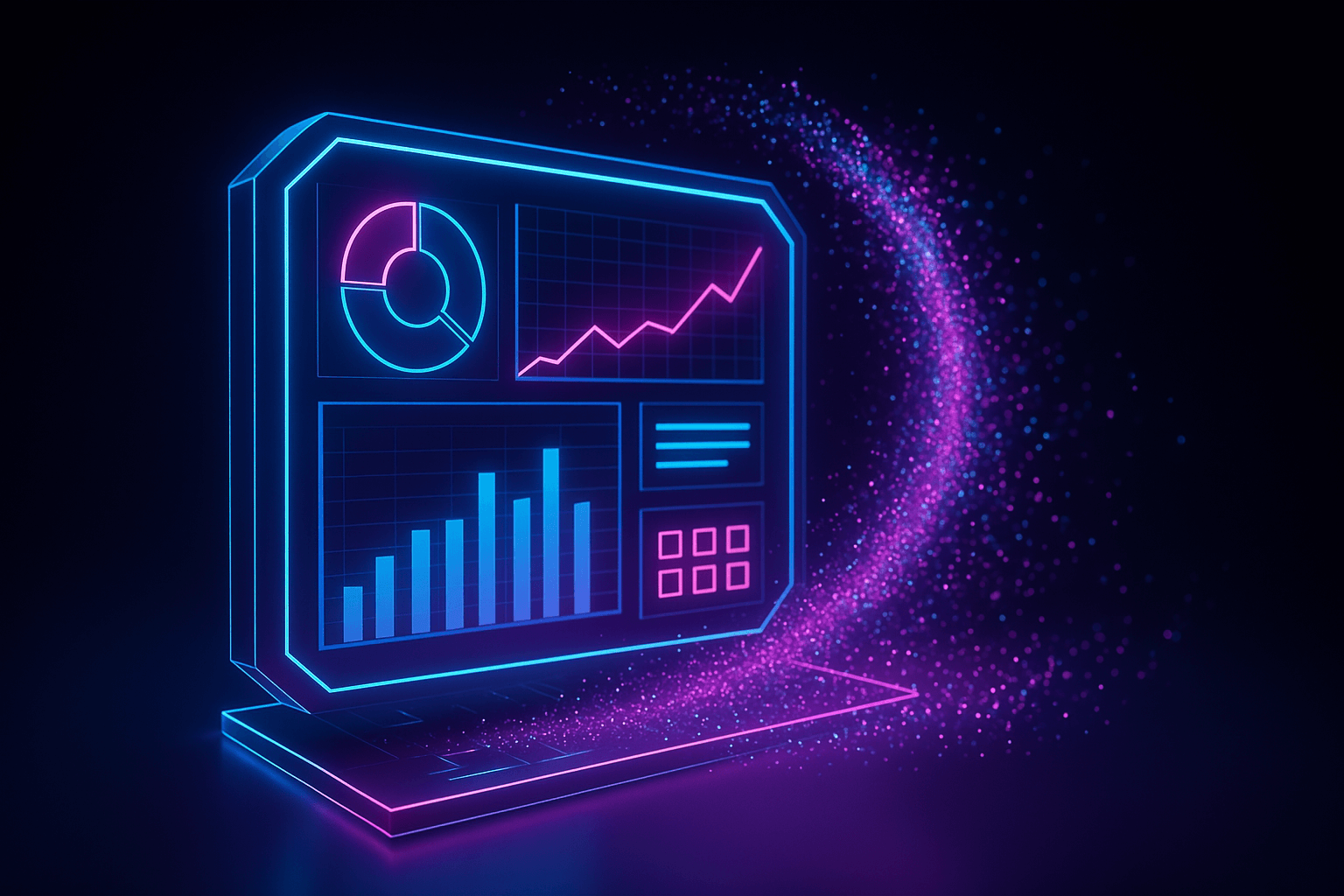Deleted lead records in Salesforce disappear permanently after fifteen days. Miss that window and recovery requires manual CSV reconstruction, third-party backup platforms, or explaining to leadership why pipeline data vanished.
This guide details the exact steps for each recovery method, the validation checks that confirm successful restoration, and the business process adjustments needed after leads return to active status. The difference between quick restoration and permanent loss comes down to knowing which recovery method applies to the specific deletion scenario and acting immediately.
Salesforce provides four recovery paths based on two factors: how much time has passed since deletion and how many records need restoration. Within the fifteen-day retention window, the Recycle Bin handles small batches through point-and-click restoration while Data Loader manages bulk operations through scripted processes. After the retention window closes, recovery depends on weekly export files or continuous backup platforms that capture data outside Salesforce's native retention limits.
Each method carries distinct prerequisites, capabilities, and limitations. The Recycle Bin requires no special tools but caps storage at twenty-five times the org limit. Data Loader demands API access and technical knowledge but generates audit logs and handles thousands of records in a single operation. Weekly exports provide a free backup option but create gaps between snapshot intervals. Enterprise backup platforms eliminate those gaps through continuous monitoring but require dedicated subscriptions.
Method 1: Recycle Bin Restore
Use the Recycle Bin for quick, small-volume lead recovery within the retention window through Salesforce's standard interface. The Recycle Bin is the fastest route back from an accidental deletion. From Lightning, open the App Launcher and select Recycle Bin. In Classic, click the Recycle Bin link in the sidebar.
Salesforce shows two distinct views in the Recycle Bin. "My Recycle Bin" displays only items the current user deleted. "All Recycle Bin" requires the Modify All Data permission and displays every deleted record across the organization. Most administrators need the "All Recycle Bin" view to recover leads deleted by other team members.
Filter by object type or keyword, mark the Lead records to recover, and click Restore. The leads return with their attachments and related activities intact, and their original owner, status, and history remain unchanged.
Understanding the boundaries of Recycle Bin functionality helps plan alternative recovery paths when this method falls short. Storage constraints and retention policies can force early deletion of records that teams may still need. Knowing these limitations in advance prevents surprises during time-sensitive recovery operations.
Key limitations:
- Retention period of fifteen days (thirty days in some editions)
- Storage capacity capped at twenty-five times the org limit
- Manual emptying causes immediate permanent deletion
After restoring records, proceed to the Post-Recovery Checklist section to confirm data integrity. When thousands of leads require recovery at once or detailed audit logs of the recovery process are necessary, Data Loader provides the scripted control that the Recycle Bin interface cannot match.
Method 2: Data Loader Bulk Undelete
Data Loader handles high-volume lead recovery within the retention window through repeatable, logged operations. When thousands of leads disappear at once or automation logs must capture every change, Data Loader offers a controlled, repeatable recovery path. This command-line tool connects directly to Salesforce APIs and processes records in batches, making it suitable for volume scenarios where the standard interface becomes impractical. The undelete operation specifically targets soft-deleted records that still exist in the system but are marked for removal.
Step 1: Export Deleted Records
Begin by extracting all deleted leads from Salesforce to review and filter them before restoration. Launch Data Loader and sign in with a profile that includes API Enabled and Modify All Data permissions. Choose Export All, which retrieves both active and deleted records. Build a SOQL query that targets deleted leads:
SELECT Id, Name, Company, Status FROM Lead WHERE IsDeleted = TRUE
Save the results as a CSV file, then remove any rows that should remain deleted. With a clean export file in hand, the next step reverses the deletion flags and restores the leads to active status.
Step 2: Execute the Undelete Operation
Upload the cleaned CSV file and run the undelete operation to restore leads to active status. Once a clean export file contains only the leads to restore, the next phase involves mapping that data back into Salesforce through the undelete operation. This step reverses the deletion flag on each record and triggers any associated workflows or validation rules. Careful preparation during this phase prevents errors that could delay recovery or leave gaps in the restored dataset.
Map each column to the correct Lead field. In Data Loader, select the Undelete operation, upload the file, and run the job.
Watch API consumption because every batch counts toward the daily limit. Keep batch size at fifty thousand records or fewer to prevent timeouts. Data Loader enforces every validation rule and trigger, so temporarily disable automations that could reject valid data during the restore process.
After the job completes, inspect the success and error logs. Address mapping mistakes, permission gaps, or picklist mismatches, then reprocess failed rows. When errors appear in the logs, systematic troubleshooting resolves the most common issues quickly.
Troubleshoot Common Errors
Error logs identify specific problems that prevent successful restoration so teams can address them and retry failed records. Even well-prepared Data Loader operations encounter errors due to field-level security, validation rules, or API limits. The error logs Data Loader generates provide specific details about which records failed and why. Understanding the most common error patterns helps resolve issues quickly and complete the restoration without extended delays.
- API limit errors: Split files into batches of fifty thousand records or fewer to stay within daily API allocation.
- Field mapping failures: Verify that source column headers match destination field API names exactly, including proper capitalization.
- Permission errors: Confirm the user profile includes both Modify All Data and API Enabled permissions.
- File size warnings: When the CSV file exceeds one hundred fifty megabytes, split the data into multiple smaller files before processing.
This method restores bulk-deleted leads without changing record IDs and generates logs that satisfy audit requirements. Once the retention window closes and the undelete operation no longer applies, recovery shifts to reconstructing leads from backup sources.
Method 3: Weekly Export Reconstruction
Reconstruct purged leads using Salesforce's scheduled CSV exports when the retention window has passed. Once Salesforce purges records, the Recycle Bin and Data Loader undelete functions no longer apply. Recovery then depends on external backup sources.
The weekly export service that Salesforce provides becomes the primary fallback option, though it requires manual processing and introduces gaps based on the export schedule. Follow these steps to locate, clean, and prepare exported lead data before loading it back into Salesforce:
Step 1: Locate and Extract the Export
Salesforce's Data Export service delivers a compressed archive of CSV files on a weekly or monthly schedule. Locate the most recent export that predates the deletion event. Unzip the package and open Lead.csv.
Step 2: Identify Missing Records
Compare the file against current lead data to isolate missing records. Use a spreadsheet VLOOKUP or a simple diff utility helps identify gaps quickly. Clean the dataset by removing obsolete columns and verifying mandatory fields such as LastName and Company.
Step 3: Prepare for Reconstruction
Retain the original Id column. With the Id present, Data Loader's Insert operation can recreate records with their original identifiers, preserving lookups and relationships.
Step 4: Load the Cleaned File
Load the cleaned CSV through Data Loader using the Insert operation. Map fields carefully and process the batch. Note that weekly exports capture only object data, attachments, campaign memberships, and field history require separate restoration.
The fixed export schedule means that activity that occurs between the export date and the deletion date is at risk of loss. For organizations that require complete data fidelity and point-in-time recovery without gaps, enterprise backup platforms offer continuous protection beyond what scheduled exports can provide.
Method 4: Enterprise Backup Platform Restore
Enterprise backup platforms restore purged leads with point-in-time precision and complete relationship integrity. Unlike scheduled exports that capture snapshots at fixed intervals, continuous backup solutions track every change as it occurs in Salesforce. This approach eliminates gaps in recovery coverage and provides the flexibility to restore data from any moment in time, not just from the most recent export cycle.
Enterprise backup platforms like Flosum Backup & Archive capture full and incremental backups of both data and metadata. The application layer operates inside Salesforce for a seamless admin experience, while backup data is stored in a secure, scalable environment designed for large volumes. This design keeps production performance high while maintaining enterprise-grade security that meets SOC 2, HIPAA, and GDPR requirements.
The operational benefits extend beyond simple data recovery:
- Granular restores at field, record, or object level
- Composite backup model that records only deltas
- Role-based access controls with detailed audit trails
- Flexible deployment (hosted, customer cloud, or on-premise)
To restore purged leads, open Flosum Backup & Archive from the Salesforce App Launcher. Filter backups by date, user, or object, then preview the specific backup containing the deleted leads. Select a single record or an entire batch, click Restore, and Flosum replays the data, relationships, and field history into production.
Review the success log, then rerun assignment rules or workflows as needed. Regardless of which recovery method was used, systematic post-recovery validation ensures that restored leads function properly in the production environment.
Post-Recovery Checklist
Verify data integrity and resume business processes immediately after any restore operation to prevent downstream issues. Restoration alone does not guarantee that the Salesforce org returns to its pre-deletion state. Validation rules may have changed, workflows may have updated, and related records may have been modified in the interim. Systematic verification catches these discrepancies before they affect sales operations or pipeline reporting.
Verify Data Accuracy
Confirm that restored records contain correct values and that all related data returned intact. The first priority after any restore operation involves confirming that the right records returned with the right data. Missing fields, incorrect values, or gaps in related records create downstream problems that multiply as sales teams interact with the restored leads. A structured verification process catches these issues immediately, when they are easiest to fix.
- Compare record counts: Run a report filtered by Created Date or Last Modified Date to confirm the total matches the expected restore batch.
- Confirm critical fields: Spot-check Lead Status, Owner, and key custom fields, especially picklists with strict validation.
- Verify related data: Open sample restored leads to confirm tasks, notes, and attachments are present.
- Test visibility: Log in as a standard sales user and confirm leads appear in views, reports, and search results.
With data accuracy confirmed, turn attention to the automated processes that depend on those leads.
Resume Business Processes
Once the data passes accuracy checks, shift focus to the business processes that depend on those leads. Assignment rules, lead queues, and conversion logic often rely on record events that did not fire while the lead was missing. Re-run those rules manually or with a one-time batch job. Review active workflows, Process Builder flows, and Apex triggers for errors, then resume any paused automations.
With business processes running smoothly, the final step involves coordinating with the teams affected by the deletion and recovery.
Communicate with Stakeholders
Recovery operations affect multiple teams. Each team needs clear information about what changed and what actions they should take:
- Sales representatives need to know which leads returned to their queues and whether any ownership assignments changed during the deletion window.
- Marketing teams need confirmation that campaign members are back in place before launching new outreach.
- Operations teams need to verify that integrations resumed properly and that no duplicate records were created during the gap.
Provide affected sales representatives with a report listing every lead restored, including ownership changes. If duplicates emerged while original records were gone, coordinate with the data stewardship team to merge them before the next campaign launch.
For forty-eight hours after restoration, monitor error logs, integration queues, and key pipeline dashboards. Early anomalies often signal hidden data issues that slipped through initial checks. Once validation confirms successful restoration, pipeline data is secure and the recovery operation is complete.
Protect Pipeline Data from Lead Loss
When lead data disappears, every minute counts. For organizations that need protection beyond Salesforce's standard retention window, enterprise backup platforms provide the most comprehensive recovery option. The choice between reactive recovery and proactive protection comes down to acceptable risk.
Weekly exports and manual reconstruction work when data loss is infrequent. They're suitable for teams that can afford hours of downtime to rebuild records from CSV files.
Enterprise backup platforms make sense in different scenarios. Lead data that directly ties to revenue justifies the investment. Compliance mandates that require complete audit trails demand automated solutions. The cost of a single failed recovery often exceeds the annual subscription price.
Certain organizations gain the most from continuous backup solutions. Regulated industries face strict data retention requirements. Complex Salesforce environments with multiple integrations create higher risk. Teams without dedicated resources for manual recovery operations can't afford the downtime. These solutions eliminate gaps in protection and reduce recovery time from hours to minutes.
Request a demo with Flosum to see how field-level recovery and automated backups eliminate the risk of permanent lead loss.
Thank you for subscribing